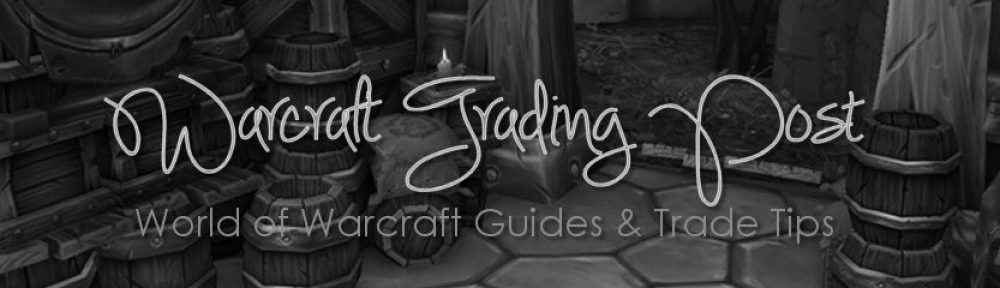Another great addon worth adding to your list is the navigation addon “TomTom”. What this does is place an arrow on your screen pointing to the nearest waypoint on your world map as well as add a small frame showing your current coordinates.
Waypoints
Tom Tom utilizes waypoints to assist you to navigate the world map. Put in place your chosen waypoints by means of a slash command or simply by right-clicking on the world map whilst keeping down the “Ctrl” key. Additionally you can configure Tom Tom to automatically place a waypoint to quest objectives as well as to your corpse’s position should you die. Right-clicking on any waypoint on the world map or mini-map opens an features menu, enabling you to take off that particular waypoint, all of the waypoints in the zone or perhaps every one of the waypoints in the world. You could also utilize this menu to place that waypoint as the target for the navigation arrow or even share it to other Tom Tom users in your group, raid, guild or even battleground.
Navigation Arrow
By default, the navigation arrow in Tom Tom points to the next nearest waypoint, however it is possible to change it to point to a particular waypoint utilizing that waypoint’s option menu; if you have died, the arrow points towards your corpse instead. As you move through the game world, the arrow turns to indicate the direction in which you should be moving; once you reach your destination, the arrow will turn to point downward. A few lines of text under the arrow show how far you are from your current waypoint, as well as an estimated time of arrival while you are moving. Additionally, the arrow changes between green, yellow and red depending on the direction in which you are currently moving. If you are heading directly toward your destination, the arrow is green. If you are moving in a direction perpendicular to the correct one, the arrow is yellow. If you are moving directly away from your destination, the arrow is red. You can move the arrow to anywhere on your screen and then lock it to prevent further movement.
Coordinate Frame
Tom Tom also offers a small frame that displays your current coordinates. This frame can be moved to anywhere on your screen and then locked to prevent further movement. You can set the block to display coordinates at a varying level of accuracy, from two to zero decimal places. Coordinates are always rounded up: a “61.89, 75.65″ coordinate pair will be rounded up to “61.9, 75.7″ or “62, 76″ depending on your accuracy setting.
Slash Commands
Type “/tomtom” to open Tom Tom’s configuration interface. The “/way” command is used to add a new waypoint, in the form “/way zone name X Y description.” For example, the following command will set a waypoint at the 42, 66 coordinates in the Elwynn Forest zone with a description of “Goldshire:”
/way Elwynn Forest 42 66 Goldshire
If you don’t specify a zone, the waypoint will be set in the zone where you are currently located; the waypoint’s description is also optional.
The “/wayback” command sets a waypoint at your current location, while the “/closestway” command causes the navigation arrow to point towards whichever waypoint is closest to you.
Other Features
Tom Tom can play a sound to alert you when you have reached a waypoint. This can be very useful, especially once you obtain a flying mount, since you can just set your character to automatically travel toward the waypoint then look away from your computer screen to do something else until you hear the sound. Additionally, Tom Tom can add two small lines of text at the bottom of the world map, displaying the coordinates for your current position as well as the location your mouse cursor is currently over.
Add-on Integration
Some add-ons may rely on integration with TomTom for certain features. For example, Archy, an add-on designed to help players with the archaeology profession, can integrate with Tom Tom to automatically set a waypoint for the dig site closest to your current location and enable a navigation arrow pointing you toward it.