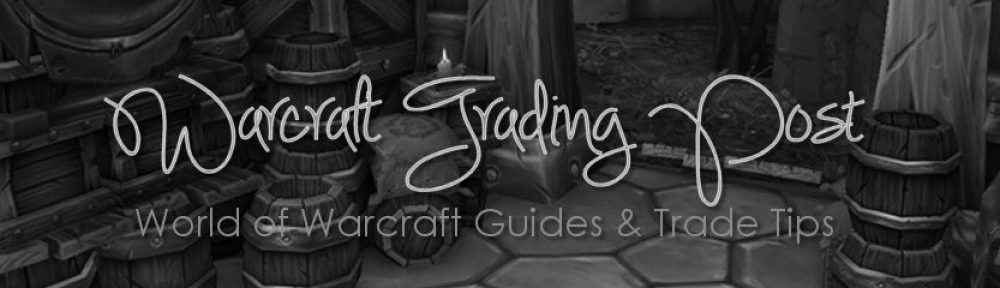If your a regular visitor to my blog then you know I love screenshots! I’ve been asked more than a few times how I take my screenshots so I thought I’d write up a quick post giving some simple tips.
- How do you take a screenshot?
- How do you turn your UI off to take a screenshot?
- How do you turn player names off or on?
- Where are my screenshots being saved?
Q. How do you take a screenshot?
A. I press the “Print Screen” button my keyboard, actually my button says “Prt Scr”on my keyboard.
Q. How do you turn your UI off to take a screenshot?
A. Hold the ALT key down and press Z to turn your UI Off or On.
Q. How do you turn names off?
A. Goto your Interface settings (press Esc) and look for Names. Uncheck the box beside “My Name”. You’ll notice you can also turn “Titles” “Guild Names” and “Friendly” or “Enemy” Players names On or Off by adding or removing these checks.

Q. Where are screenshots saved?
A. It’s been my experience that by default WoW adds a new folder into the install folder named Screenshots. For example C:/Program Files/World of Warcraft/Screenshots
Additional Tips for Taking Good Screenshots
Get an engineer to make you Ornate Spyglass. This item can be used by anyone not just engineers. You can take some amazing self shots if you use the spyglass then use the sit emote then stand up emote.. It then allows you to zoom in on your character without him or her fading away up close.

I use PaintShop Pro to edit my screenshots but you could easily use any graphics software including the free program Gimp. If your taking screenshots in World of Warcraft you you may want to adjust the Brightness/Contrast about 25% if your screens seem a little too dark.
And for even more suggestions check out this Blizzard Watch Guide for several awesome tips on polishing your screenshots!